What is Internet Download speed and Ping?
To improve internet speed and Ping for Windows 10, you need to understand few basic things first. There are 3 different criteria for every Internet connection: Download Speed, Upload Speed and Ping. I will try to explain these 3 criteria as below:
Download Speed
The internet download speed is obvious as we face it most of the times when downloading files from the internet. Especially if you use IDM (internet download manager) or Torrent programs, then you will see the actual internet download speed. Download speed is not always the Internet Maximum Speed: my max internet speed is 140 MB, however i get only 13 MB download speed. And as i have Wireless (WIFI) internet connection, i finally get only 2.5 MB as max download speed.
Upload Speed
For the Internet upload speed, it is the speed and time that your internet takes to upload files. Usually the upload speed is not used for most people and not important. But for those who upload videos or files then it matters a lot especially for large sized files. when you improve internet speed and Ping for Windows 10, upload speed will be improved also.
Ping (Latency)
Ping is the abbreviation of “Packet Internet or Inter-Network Groper”. As gamers, we refer to Ping as the response of online gaming in milliseconds. Basically ping is the time that a game takes to respond to your actions and reactions in an online mode. So if your ping is high (usually above 100 ms) then the game will be hard to play and may lag. That’s why you need to have lower Ping to play online games at ease.
You can test your Internet download, upload and Ping from this website: http://ping-test.net/
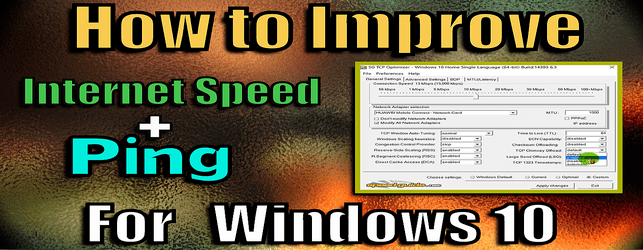
Download Speed and Ping problems
You may think you buy a good internet connection until you use it. It doesn’t necessarily mean that your ISP (Internet Provider Service) are liars. It is simply due to many factors: whether it is wireless or a wired internet connection. Also Windows 10 as an example chooses default settings for any internet connection. These default Windows settings may cause lower download speed or higher latency while gaming (Ping).
I will show you in this article how to improve internet speed and Ping for Windows 10. You will use a little program called “TCPoptimizer” to change the internet settings. It is an easy and simple method that will certainly improve internet speed and Ping for Windows 10.
Improve internet speed and Ping for Windows 10
This method will not make your internet “Perfect” or reduce your ping by half. But it will certainly make your internet download speed faster and decrease your ping (for better online gaming experience). For me personally, this method increased my internet download speed from 13 MB per second to 16. And decreased my Ping from 90 to 76 which is quite good for me as i play in European servers while i live in Tunisia (North Africa). All i can guarantee is that this method will improve internet speed and Ping for Windows 10.
So to improve internet speed and Ping for Windows 10, you need to download a little program called “TCPoptimizer”. And then you need to change some internet settings that will improve internet speed and Ping for Windows 10. Don’t worry as i will show you in the tutorial video below how to change these settings step by step. Also i will show you actual proof that this method does really improve internet speed and Ping for Windows 10.
TCP Optimizer
The TCP optimizer is the best free tool that allows you to change your Internet connection settings to improve internet speed and Ping for Windows 10. TCP optimizer uses advanced algorithms that works together to find the best TCP settings for your internet connection to improve internet speed and Ping for Windows 10. It will also changes your Latency (ping) parameters for TCP port games. You can backup the windows default settings and revert back if you don’t find improvements later on.
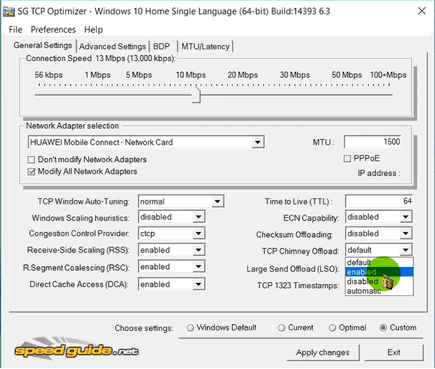
First download the TCP optimizer for windows 10 from this link below:
► TCP Optimizer Download Link
How to change Internet Settings
After downloading the TCP optimizer from link above, it is time to change your internet settings. The settings that i will show in the tutorial video above are the best settings that will improve internet speed and Ping for Windows 10. Follow this video tutorial very carefully and pause the video to change settings as i do. This is my YouTube tutorial video below to watch carefully:
Finally, i tried many other solutions to improve internet speed and Ping for Windows 10 but didn’t notice an improvement. And when i used this TCP Optimizer program, my internet speed increased by 3 MB per seconds, and my Ping decreased by 14. The TCP optimizer improve internet speed and Ping for Windows 10 and also works for Windows 7 and 8. This is the best free and easy solution to improve internet speed and Ping for Windows 10. Even if it doesn’t work, you can try the “Optimal” settings or at last you can revert back to “Windows default” settings from the TCP Optimizer program.




